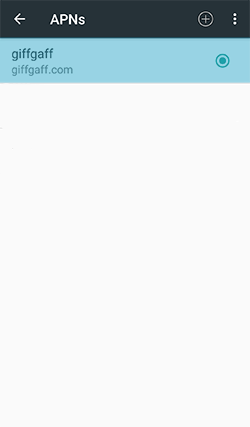APN SETTINGS GIFFGAFF
APN SETTINGS GIFFGAFF
1
Auto setup
Select the giffgaff APN settings from the pop-up menu that will appear on your device when you insert your giffgaff SIM card. If nothing happens or the menu doesn’t appear, you’ll have to configure the mobile data connection manually.
1. Auto setup
Select the giffgaff APN settings from the pop-up menu that will appear on your device when you insert your giffgaff SIM card. If nothing happens or the menu doesn’t appear, you’ll have to configure the mobile data connection manually.
2
Manual setup
Firstly, to manually configure the APN in your device:
Go to Settings –> More –> Mobile networks.
These steps may vary slightly depending on the operating system of your device.


2. Manual setup
To manually configure the APN in your device: Go to Settings –> More –> Mobile networks. These steps may vary slightly depending on the operating system of your mobile.


3
Activate data roaming
Activate data roaming and then go to Access Point Names (APN). Next, data roaming must be activated. Press data roaming to activate the function. If the function is activated, press OK. Then go back to the home screen and add the giffgaff APN.

3. Data roaming
Activate data roaming and then go to Access Point Names (APN). Next, data roaming must be activated. Press data roaming to activate the function. If the function is activated, press OK. Then go back to the home screen and add the giffgaff APN.

4
Add APN
Click on the (+) symbol in the upper menu and enter the following data.
Name: giffgaff
APN: giffgaff.com
Username: giffgaff
MCC: 234
MNC: 10
Leave the rest of the fields blank.
Save APN settings through the top menu.

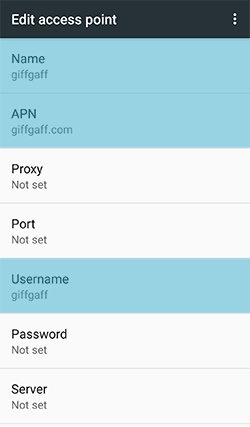

4. Add APN
Click on the (+) symbol in the upper menu and enter the following data.
Name: giffgaff
APN: giffgaff.com
Username: giffgaff
MCC: 234
MNC: 10
Leave the rest of the fields blank.
Save APN settings through the top menu.

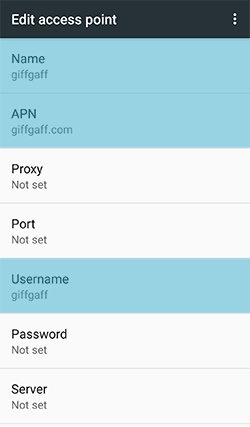

5
APN selection
Select the new giffgaff APN created and exit the configuration menu. Disconnect the WIFI and you’re ready to go! Remember if your mobile data doesn’t work at first, you just have to restart the terminal. Finally, if the problem still persists and you cannot activate mobile data in any way, don’t hesitate to contact our customer service in the “ask an agent for help”section. They will happily help you in everything you need.

5. APN selection
Select the new giffgaff APN created and exit the configuration menu. Disconnect the WIFI and you’re ready to go! Remember if your mobile data doesn’t work at first, you just have to restart the terminal. Finally, if the problem still persists and you cannot activate mobile data in any way, don’t hesitate to contact our customer service in the “ask an agent for help”section. They will happily help you in everything you need.